Sorry this is so late in the day. I've been having issues with my Silhouette not cutting or sketching in the right place. It was a silly thing, but I finally got it fixed and was able to get this project done!
I know that for some of you, it's still summer, But I'm so over the extreme summer heat here in Idaho. I'm desperately wishing for cooler temps. So I'm sitting inside doing some fall crafting! I've got a fun Fall Subway Art for you today using my Silhouette machine and Silhouette's Sketch Pens!
This is a fairly straight-forward project. It's also very similar to the Spring Subway Art that I did earlier this year. I typed out the words I wanted in the desired font, laid them out how I wanted, and then got to sketching.
This is the design I came up with in Silhouette Studio. Don't mind the coloring. That was me just playing around with color ideas. If anyone is interested, I can offer you the design minus the chevron border in the middle. The chevron border is a design from the silhouette online store.
Thanks to an awesome reader (big shout out to TaraJay) who commented on my Spring Subway Art, I found out that the easiest way to send something through the Silhouette multiple times is to just turn off and on the things you do and don't want cut (or sketched, in my case). Maybe I'm the only one out there that hadn't figured out this feature, but incase I'm not, I'll show you what I'm talking about. Up at the top of the toolbar in Silhouette, there's a button that looks like a pair of scissors and a red line.
Click that button and you'll get some options on the right sidebar.
I started by choosing the whole design and turning everything off (by choosing "no cut"). Then I chose one specific word and turned it back on (by choosing "cut") to cut only that part. In the image above, I actually chose both sides of the border. You can see that when something is going to be cut, the lines turn to a bold red. The ones that aren't going to be cut are really faded out. Once that part is sketched, then you click that scissor button at the top again, turn off what you just sketched, and turn on another part of the image to cut.
Super easy, right? Why has it taken me almost 3 years of having my Silhouette to figure this out?! Please tell me I helped someone...? :)
Also, randomly here, for a bolder look and color with the sketch pens, I recommend using the double cut feature. The pens go over the image twice. It does take twice as long, but the end result looks much better. I think that feature is especially helpful for something like this that is usually displayed on a wall and not seen up close, like a card would be.
Anyway, here's my finished Subway Art.
I don't think I'm quite ready to leave it up permanently yet, but it's in my arsenal of Fall décor to pull out in a couple of weeks!
Also, Silhouette is running another promotion for their machines and, of course, their sketch pens!
- CAMEO plus sketch pen starter pack, metallic and glitter collection packs, plus a $25 gift card and a penholder for $269.99
- Portrait plus sketch pen starter pack, metallic and glitter collection packs, plus a $25 gift card and a penholder for $129.99
- Sketch pen starter pack, metallic and glitter collection packs, plus a penholder for $19.99
These bundle prices will be valid from today, August 21st through Thursday, August 29th, 2013. Go check them out!!





















































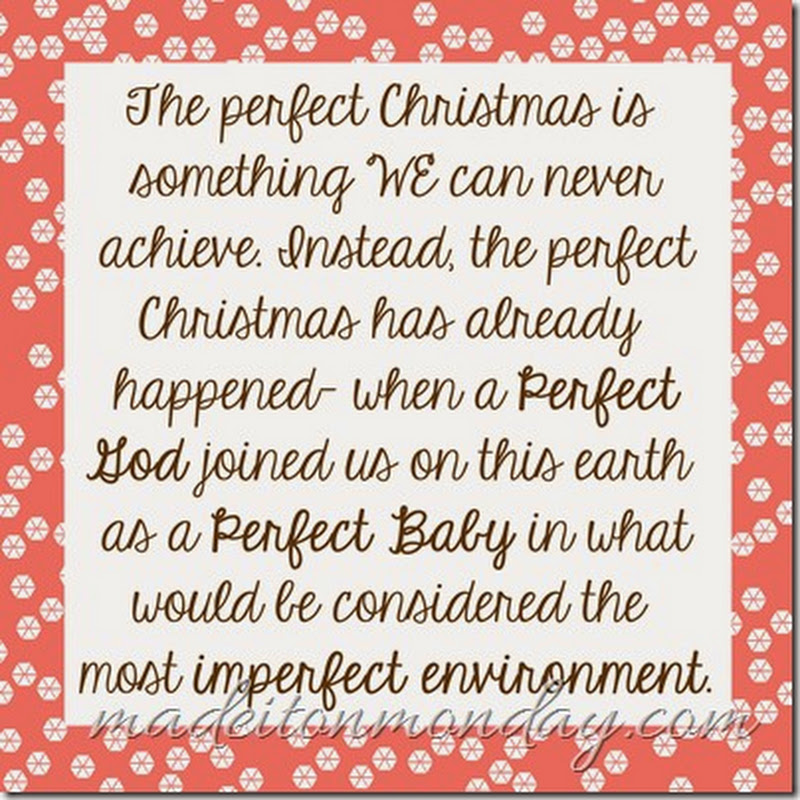













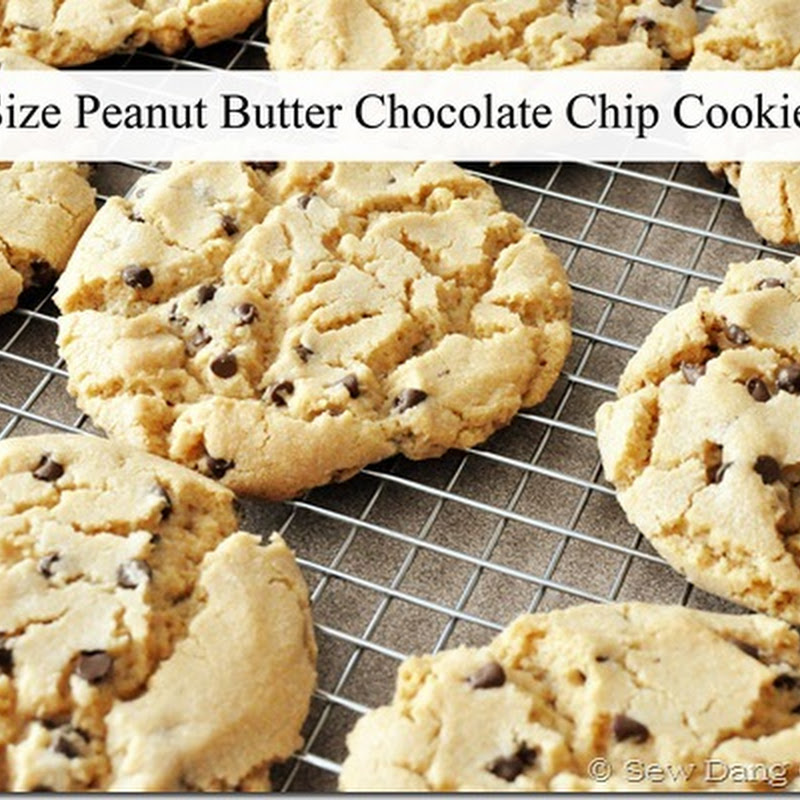



Very cool craft idea :)
ReplyDeleteAmeriAus.blogspot.com
I'm so excited to get some sketch pens!
ReplyDeleteWhat font is the pumpkin in?
ReplyDeleteHi Amy! The font for pumpkins is called Return to Sender. I love the sketchy look of it :) Thanks for stopping by!
Delete